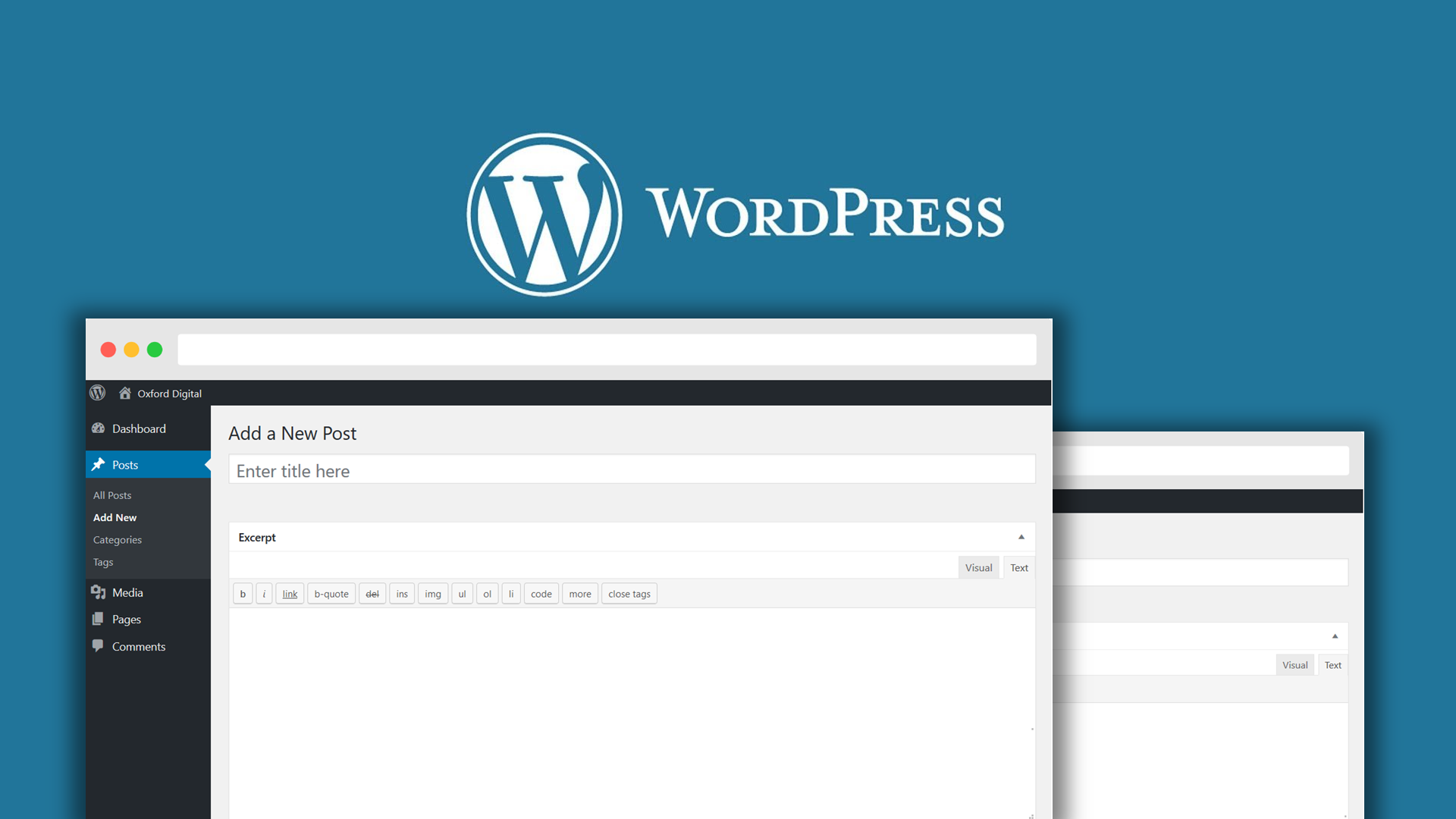
WordPress Posts versus Pages. By default, the WordPress Content Management System allows you to create two types of content for your website – Posts and Pages. What is the difference between the two? When should you choose a Post, and when is a Page appropriate? Here we explore the differences including when to use each type.
What is a WordPress Post?
Posts are content entries listed in reverse chronological order on your website homepage or on the blog posts page. WordPress lists your posts in reverse chronological order so that newer and fresher content appears above older posts. You can archive older posts based on month and year. You can organise your posts into categories, and by using tags, but you cannot organise posts into a hierarchy.
What is a WordPress Page?
A WordPress page, on the other hand, is static. WordPress pages are designed for content that does not change that often – such as your “Bio” or “About us” information, or your contact details, therefore pages are not listed by date. Additionally, WordPress pages do not use tags or categories – but you can organise them into a hierarchy (more about this later). You can also link to pages using the navigation at the top (or side) of the website.
WordPress Posts versus Pages – what are the key differences?
There are key differences between posts and pages in your WordPress site, and perhaps the best way to explain these differences is by looking at the following features that affect the structure, function, and purpose of the content.
- Date & time
- Categories
- Tags
- Hierarchy
- Commenting
- RSS feeds
1. Date & time
Posts are timelier and often invite public commentary or forum-style discussion – this is why they are presented in reverse chronological order (i.e. newest content first). On the other hand, Pages are timeless and best suited for content that is strictly informational or functional. By default, all posts will appear on the main posts page, but you can also display posts from specific categories only.
2. Categories
Only Posts can be categorised. Categories provide a helpful way to group related posts together. It can also help website visitors better understand your post. You can set up a category for just about anything. By default, you must file a post under a category. You can file a post multiple (or several) categories if required. You can organise your categories hierarchically – but not the posts themselves. So, for example, you can have a “parent” category for shoes, and under this, you can have “child” categories (or sub-categories if you prefer) for sandals, slippers, stilettoes, etc. Your posts will be displayed in reverse chronological within each category (or sub-category).
3. Tags
Tags are similar to categories in that they can help you to organise posts using keywords or phrases so that website visitors can easily find relevant posts. The main difference is that while a category may cover a broad range of topics, tags are smaller in scope and focused on specific topics addressed in the post. Tags, like categories, are only available to Posts. However, unlike categories, you cannot organise tags into a hierarchy.
4. Hierarchy
Only Pages can have parent-child relationships with other pages – so, for example, you can have a “Services” page as a “Parent” page to summarise your service offering and then have separate “Child” pages for each different services that you offer. Being able to arrange the “Child” pages as subpages allows for easier navigation for your users. In this case, you can have a services navigation menu with separate links to each individual “Child” pages. You cannot have parent-child relationships with Posts.
5. Commenting
WordPress posts and pages both have a built-in commenting feature that allows website visitors to leave comments. This is very useful for Posts as it can encourage conversation with, and between, your website visitors. However, it’s not so useful (and not recommended) on Pages – after all, you wouldn’t want users to be able to comment on your “About us” page. There are settings to turn off the commenting feature – across the entire website, on older posts, and even on a post-by-post basis.
6. RSS feeds
Your WordPress website comes with an RSS functionality such that website visitors can subscribe to your website through an RSS feed and your posts will automatically appear in this feed as they are published. Posts are included in RSS feed whereas Pages will not show in these feeds when they are published.
When to use a Page
A good starting point is to consider whether the content should be accessible via a navigation menu, possibly at the top, side or bottom of your website. If the answer is yes, then chances are you should create a page. If the answer is no, then consider whether the content will have a parent-child relationship with another page. Again, if the answer is yes, then chances are you should create a page. Finally, consider whether the content is strictly informational or functional (such as address details), and one that you do not wish for your website visitors to comment or discuss.
When to use a Post
If you aren’t sure whether a Post would be appropriate for the content you want to create, consider whether you want to initiate and engage in conversation on the content, or whether the content is about something timely such as an announcement or a current popular news topic. Posts encourage conversation. If comments are enabled for Posts, your users will be able to add commentary, agree, disagree, or engage with each other on the Post. If you are using WordPress as a blog, then you may well end up using posts for most of your site’s content.
How many pages or posts can you have?
There is no limit to the number of posts or pages you can create in WordPress.
Are there any SEO advantages to using WordPress Posts versus Pages?
When it comes to SEO, the important thing to remember is that search engines like structure and popularity. Pages often get a constant stream of visitors because they are likely to appeal to a broader audience than your posts. As such, pages will often rank higher than posts. On the other side, posts tend to be topical and timely – therefore a popular post can get good search engine ranking or healthy social media referrals.
It is worth pointing out that firstly, SEO should not determine whether you use WordPress Posts versus Pages for your content – we’ve already discussed the key considerations in this article. Secondly, ensuring that your content has the right structural data (whether it’s a post or a page) is far more important in helping to inform search engines on how your website is organised.